Launch campaigns with dynamic remarketing is available through VK Ads
We've moved the promotion of products and services with dynamic remarketing and dynamic ads to VK Ads - on the platform, ad campaigns are launched in 5 simple steps.
We've moved the promotion of products and services with dynamic remarketing and dynamic ads to VK Ads - on the platform, ad campaigns are launched in 5 simple steps.
Dynamic ads
Dynamic ads for mobile apps and website advertising is a tool that lets you create ads with dynamic creatives based on product feeds to buy new audiences.
How it works
The tool allows the user to save time on creating creatives, as advertisements are created and updated automatically using product data from the feed.
Image, product name, price - all these parameters are automatically added to the ad from the product feed. In this case, the user can also independently specify macros in which certain product parameters will be substituted and displayed on the creative.
You can also use feed-based product groups as part of your dynamic ads. You can form groups of products and show the user, for example, products of a certain category, brand, cost and other available filters. More about product groups
Image, product name, price - all these parameters are automatically added to the ad from the product feed. In this case, the user can also independently specify macros in which certain product parameters will be substituted and displayed on the creative.
You can also use feed-based product groups as part of your dynamic ads. You can form groups of products and show the user, for example, products of a certain category, brand, cost and other available filters. More about product groups
We recommend using dynamic ads with other targetings: contextual targeting, Look-alike, interests. This will help you to better customize your target audience.
It is important that the targeting and product group of the feed are combined. For example, a women's clothing group and a contextual targeting list for buying women's clothing.
It is important that the targeting and product group of the feed are combined. For example, a women's clothing group and a contextual targeting list for buying women's clothing.
What objectives of the advertising campaign are supported
Dynamic ads in myTarget are available for two objectives - App Installs and Traffic.
What formats are supported
Dynamic ads can be created in two ad formats: dynamic carousel and dynamic banner.
Dynamic carousel is a familiar carousel format, but with an additional feature: you can add an introductory static file to the beginning of the carousel.
The introductory slide gives advertisers the opportunity to place static graphic material in addition to product slides in a dynamic carousel, which additionally attracts attention. For example, it can be various events to which the display of advertising is timed: a new collection, a sale, or an advertisement for a certain category of goods.
Dynamic banner is a new ad format that has several advantages over the usual multiformat:
Product banners are banners of 240x400, 300x300 and 500x200 formats. Displayed on desktop devices, supports displaying one, two or four feed products per banner display with customizable appearance.
Dynamic carousel is a familiar carousel format, but with an additional feature: you can add an introductory static file to the beginning of the carousel.
The introductory slide gives advertisers the opportunity to place static graphic material in addition to product slides in a dynamic carousel, which additionally attracts attention. For example, it can be various events to which the display of advertising is timed: a new collection, a sale, or an advertisement for a certain category of goods.
Dynamic banner is a new ad format that has several advantages over the usual multiformat:
- It can be displayed in advertising platforms both as a regular multiformat with one product image and as a carousel with slides.
- Added support for the old (previous) product price.
- In the title of the slide, you need to specify the necessary macros, except for {{product.price}} and {{product.oldprice}} - they are added up automatically.
Product banners are banners of 240x400, 300x300 and 500x200 formats. Displayed on desktop devices, supports displaying one, two or four feed products per banner display with customizable appearance.
What payment models are supported
For dynamic ads with the "App Installs" objective, the available payment models are oCPM (for mobile apps), CPC, and CPM.
For dynamic ads with the "Traffic" objective, the available payment models are CPC, and CPM.
For the "Product banners" format in the "Traffic" objective, only the CPC purchasing model is available.
For dynamic ads with the "Traffic" objective, the available payment models are CPC, and CPM.
For the "Product banners" format in the "Traffic" objective, only the CPC purchasing model is available.
How to create a dynamic ad campaign
Before creating an ad campaign for dynamic ads, create and upload a product feed.
You will also need to configure the transfer of dynamic remarketing events from a mobile application or website. Instructions
You will also need to configure the transfer of dynamic remarketing events from a mobile application or website. Instructions
To create a new dynamic ad campaign:
1. Open the ad campaign creation page.
2. In the block "Campaign objective" select "App installs" or "Traffic".
3. Enter the link to the advertised app.
1. Open the ad campaign creation page.
2. In the block "Campaign objective" select "App installs" or "Traffic".
3. Enter the link to the advertised app.
4. In the "Ad format" section select "Dynamic carousel", "Dynamic banner" or "Product banners".
Selecting an ad format
5. In the "What show" section, select the feed that will be used to generate dynamic ads. Optionally, you can select a product group to segment your feed items.
Selecting a feed and product group
If you are using a product group, then the targeting must be relevant to the products in the group. For example, if an ad campaign uses a group based on the "Sofas" category, then the list of keywords should be about the purchase of sofas.
Filling for the "Dynamic carousel" format
For the "Dynamic Carousel" format, you must fill in all required fields.
Introductory slide in the Dynamic Carousel
To add an introductory slide to a dynamic carousel:
1. Click the Introductory Slide radio button.
2. Upload an image of the introductory slide. For this:
1. Click the Introductory Slide radio button.
2. Upload an image of the introductory slide. For this:
- drag the image you want from the media library,
- load from the local disk of your computer by clicking on the button with the name 600x600,
3. Fill in the required fields on the form.
- For the App Install objective: ad title and ad text, introductory slide title, introductory slide text.
PLEASE NOTE!
If it is necessary to use the introductory slide for the "App Install" objective, the tracking link that is entered after selecting the objective of the advertising campaign must contain a deferred deep link to the corresponding section in the application.
If it is necessary to use the introductory slide for the "App Install" objective, the tracking link that is entered after selecting the objective of the advertising campaign must contain a deferred deep link to the corresponding section in the application.
- For the Traffic objective: ad title, ad text, introductory slide title, introductory slide text, and site address where the user will be redirected by clicking on the introductory slide.
PLEASE NOTE!
The introductory slide URL must have the same domain as the site URL that you enter after selecting your ad campaign target.
Example:
Site URL after selecting the objective of the advertising campaign: https://myperfectsite.com
Introductory slide URL: https://myperfectsite.com/bestsellers, https://myperfectsite.com/blackfriday
The introductory slide URL must have the same domain as the site URL that you enter after selecting your ad campaign target.
Example:
Site URL after selecting the objective of the advertising campaign: https://myperfectsite.com
Introductory slide URL: https://myperfectsite.com/bestsellers, https://myperfectsite.com/blackfriday
Filling for the "Dynamic banner" format
For "Dynamic banner" format, fill in the "Title" and "Text" fields. In the title of the slide, you need to specify the necessary macros, except for {{product.price}} and {{product.oldprice}} - they are added automatically.
How to use macros for setting dynamic parameters
How to use macros for setting dynamic parameters
Filling for the "Product banners" format
For the "Product banners" format, choose a template that matches your number of products: 1, 2, or 4 products. Then fill in the fields:
Logo - the logo of your company, store, etc.
Button text - call-to-action button text
Title - title of the ad
Logo link - a link that works when you click on the logo.
Product Name - The name of the product. We recommend using template variables: they are automatically replaced with the values of the corresponding fields from the product feed when ads are displayed:
The Zoom Products setting toggles between displaying multiple products at the same time and displaying images of each product in turn
If necessary, you can customize the appearance of the ad: font color, buttons, add a background image, etc.
Logo - the logo of your company, store, etc.
Button text - call-to-action button text
Title - title of the ad
Logo link - a link that works when you click on the logo.
Product Name - The name of the product. We recommend using template variables: they are automatically replaced with the values of the corresponding fields from the product feed when ads are displayed:
- {{product.typePrefix}} – product type;
- {{product.vendor}} – manufacturer name;
- {{product.model}} – product model;
- {{product.name}} is the full name of the product.
The Zoom Products setting toggles between displaying multiple products at the same time and displaying images of each product in turn
If necessary, you can customize the appearance of the ad: font color, buttons, add a background image, etc.
Product banners
7. Fill in the rest of the blocks on the campaign creation page. Instructions
Using SKAdNetwork Attribution in iOS campaigns
For ad campaigns on iOS 14.5+, you can use SKAdNetwork attribution. This type of attribution is only available for two types of ad campaigns with dynamic ads:
- with a pay-per-click model and click optimization,
- with a pay-per-impression model and impressions optimization.
Selecting attribution type
Using tracking links
If the product feed contains tracking links, the system will use the tracking link from the feed to inform the tracker about a click on the ad banner.
If tracking links are not added to the feed, the link specified by the user when setting up the advertising campaign will be used.
If tracking links are not added to the feed, the link specified by the user when setting up the advertising campaign will be used.
PLEASE NOTE!
For correct attribution of clicks in the app tracker statistics, you need to add attribution parameters to the "Link URL" field in the campaign settings.
Example for Appsflyer:
af_c_id={{campaign_id}}&af_adset_id={{banner_id}}&pid=mail.ru_int
Example forAdjust:
adjust_adgroup=RU&adjust_campaign={{campaign_id}}&adjust_creative={{banner_id}}
For correct attribution of clicks in the app tracker statistics, you need to add attribution parameters to the "Link URL" field in the campaign settings.
Example for Appsflyer:
af_c_id={{campaign_id}}&af_adset_id={{banner_id}}&pid=mail.ru_int
Example forAdjust:
adjust_adgroup=RU&adjust_campaign={{campaign_id}}&adjust_creative={{banner_id}}
Was this article helpful?