Launch campaigns with dynamic remarketing is available through VK Ads
We've moved the promotion of products and services with dynamic remarketing and dynamic ads to VK Ads - on the platform, ad campaigns are launched in 5 simple steps.
We've moved the promotion of products and services with dynamic remarketing and dynamic ads to VK Ads - on the platform, ad campaigns are launched in 5 simple steps.
Offers groups in the Product feed
Offers groups are a handy tool for segmentation in your feed. Products and services from the product feed can be collected into groups according to different criteria, and then used in advertising campaigns. For example, highlight users who interacted with product group A and show them products only from group B.
How it works
Groups help advertise complementary products and services to customers who have made a purchase, or cheaper alternatives if the prospective customer has viewed but did not buy the product.
Also, product groups help to more flexible customize advertising campaigns in myTarget: you can create a thematic block of creatives and use special texts, headings, Call-to-action for them. It is convenient to set different bids for different product groups.
One or two groups can be used for work. One group is used if you only need to select an audience that was interested in products, or only select products to form campaign banners. Two groups are needed to segment and indicate which products from which group to show.
Also, product groups help to more flexible customize advertising campaigns in myTarget: you can create a thematic block of creatives and use special texts, headings, Call-to-action for them. It is convenient to set different bids for different product groups.
One or two groups can be used for work. One group is used if you only need to select an audience that was interested in products, or only select products to form campaign banners. Two groups are needed to segment and indicate which products from which group to show.
Requirements for the minimum number of positions in a product group
For successful launch of an advertising campaign with product groups, the required product group must contain at least six active positions from the product feed.
This restriction applies only to product groups that are used in the "What we show" section of the page for creating an advertising campaign.
This restriction applies only to product groups that are used in the "What we show" section of the page for creating an advertising campaign.
How to create a product group
Before creating a product group, create and upload a product feed. Instructions for creating a feed
To create a new product group:
1. Open the product group creation page. You can do this in several ways:
To create a new product group:
1. Open the product group creation page. You can do this in several ways:
- On the "Audiences" tab → "Product feeds". In the "Groups" column, click Add.
- On the "Tools" tab → "Feeds List". In the "Groups" column, click Add.
- When creating an ad campaign. Select the goal "Catalog Sales", then in the "What Show" section, specify the feed in which you want to create groups, and click "Edit".
2. Click "Create Group". A block with filters will open.
Button for creating a new product group
3. Fill in the conditions according to which the goods should be included in the group.
Filter options
Filters allow you to select products and services based on the characteristics that you set in the product feed:
Filter options
Filters allow you to select products and services based on the characteristics that you set in the product feed:
- category (product category from the list of available categories - field "categories")
- price (refers to the "price" field in the product feed)
- old price (field "oldprice");
- product name (field "name");
- product type (field "typePrefix");
- manufacturer / brand name (field "vendor");
- model (field "model");
- product ID;
- custom labels 0-4 (field custom_label_0, custom_label_1, custom_label_2, custom_label_3, custom_label_4). More details below.
Custom labels
The custom label filter allows you to create product groups using custom_label_n tag values, where N is a number from 0 to 4:
<custom_label_0>Sale </custom_label_0>
<custom_label_1>Spring/Summer 2022 </custom_label_1>
For example, if an advertiser wants to create a group of products that are covered by an installment plan, then he can add a custom_label_0 tag with the value "Installment" for each such product, then use the custom label 0 filter in the myTarget interface to search for such products.
At the same time, one product can have up to 4 such custom labels at the same time.
Thus custom labels in your feed to allow for sufficient flexibility to form a desired product group.
The custom label filter allows you to create product groups using custom_label_n tag values, where N is a number from 0 to 4:
<custom_label_0>Sale </custom_label_0>
<custom_label_1>Spring/Summer 2022 </custom_label_1>
For example, if an advertiser wants to create a group of products that are covered by an installment plan, then he can add a custom_label_0 tag with the value "Installment" for each such product, then use the custom label 0 filter in the myTarget interface to search for such products.
At the same time, one product can have up to 4 such custom labels at the same time.
Thus custom labels in your feed to allow for sufficient flexibility to form a desired product group.
Filter intersections and merges
Filters can be combined by AND, and also crossed by OR.
To define an AND join, select "Positions Match - All Conditions".
To define an OR intersection, select "Positions Match - One or More Conditions".
Filter matching conditions
You can set different matching conditions for filters: "matches one of", "not", "contains", "does not contain", "starts with", etc.
Number of filters
Any number of filters can be used. The same filter can be used multiple times.
When you enter the conditions, the interface will show how many products from the feed are included in the group at the moment. The number of products in a group is not limited, the same product can be included in several groups.
Filters can be combined by AND, and also crossed by OR.
To define an AND join, select "Positions Match - All Conditions".
To define an OR intersection, select "Positions Match - One or More Conditions".
Filter matching conditions
You can set different matching conditions for filters: "matches one of", "not", "contains", "does not contain", "starts with", etc.
Number of filters
Any number of filters can be used. The same filter can be used multiple times.
When you enter the conditions, the interface will show how many products from the feed are included in the group at the moment. The number of products in a group is not limited, the same product can be included in several groups.
The number of products in the group that meet the specified conditions
4. Enter a name for the group and click "Save Group". The new group will appear in the list on the "Offers Groups" tab.
Created group in the list of offers groups in the feed
Immediately after you have created the desired offers group, you can use them in advertising campaigns.
Product groups are created at the level of feed - this means that only products from one feed can be included in the group. Products from multiple feeds cannot be added to the same group.
You can use the same group in several campaigns.
If you want to use two groups (select the audience that interacted with the products and select the products that you want to show), then both groups must be formed from the products of the same feed.
You can use the same group in several campaigns.
If you want to use two groups (select the audience that interacted with the products and select the products that you want to show), then both groups must be formed from the products of the same feed.
How to use product groups in an ad campaign
To start ad campaign using offers groups:
- Create a new campaign with the goal of :Catalog Selling".
- In the "What show" section, select the desired product feed and then select a offers group.
Using offers groups in a campaign
If you select a product group in the "What show" section, then after the campaign is created, the status "Data processing in progress" will appear. It means that this group of products has not yet been processed and is not ready for use in an advertising campaign. Processing takes no more than 2 hours usually, and then the campaign will be launched automatically.
If you use a product group within a segment and do not select it in the "What show" section, the campaign will be launched immediately after moderation.
If you use a product group within a segment and do not select it in the "What show" section, the campaign will be launched immediately after moderation.
You can select only the feed and do not specify a offers group - then all products from the feed will be used in the campaign.
Please note that the product carousel in an advertising campaign must contain at least 20 products. If you select a group with fewer than 20 products when launching a campaign, the system will automatically add recommended products.
3. Next, select the targeting and campaign settings as usual.
Please note that the product carousel in an advertising campaign must contain at least 20 products. If you select a group with fewer than 20 products when launching a campaign, the system will automatically add recommended products.
3. Next, select the targeting and campaign settings as usual.
How to use product groups in segments
You can use the offers groups when creating audience segments to use the offers group as one of several data sources for your campaign. Read more about using segments in the article
How to change a offers group
You can change product groups at any time.
To do this, open the list of groups: tab "Tools" → "Feeds List" → select the desired feed and click on its name. Go to the "Offers Groups" tab.
Click "Edit" next to the offers group you want to edit. Use filters in the same way as when creating a group.
To delete a offers group, in the list of groups, opposite the desired group, click "Delete". You can delete only those groups that are not used in active advertising campaigns.
To do this, open the list of groups: tab "Tools" → "Feeds List" → select the desired feed and click on its name. Go to the "Offers Groups" tab.
Click "Edit" next to the offers group you want to edit. Use filters in the same way as when creating a group.
To delete a offers group, in the list of groups, opposite the desired group, click "Delete". You can delete only those groups that are not used in active advertising campaigns.
Was this article helpful?