This information is partly outdated. Mobile app promotion now available via VK Ads
We have moved mobile app promotion to VK Ads, a platform with a case-proven efficiency where you can launch campaigns in five simple steps. Create account
Learn more about how to register and set up your VK Ads account by contacting your manager or our support team via caresupport@vk.company.
We have moved mobile app promotion to VK Ads, a platform with a case-proven efficiency where you can launch campaigns in five simple steps. Create account
Learn more about how to register and set up your VK Ads account by contacting your manager or our support team via caresupport@vk.company.
Banner Creating
To launch an ad campaign, you must create an ad. To do this, select a format and fill in one or more format variants.
Ad format
After selecting the campaign settings and targetings, select the ad format. The list of formats differs depending on the objective you have selected.
Each format specifies the platforms on which the ad can be displayed: for example, VK projects, myTarget advertising network, Odnoklassniki and Vkontakte social networks.
For some ad formats, you can choose the type of device to display ads on: desktop or mobile devices, as well as placement formats: for example, a feed, column, full-screen block, and so on.
Each format specifies the platforms on which the ad can be displayed: for example, VK projects, myTarget advertising network, Odnoklassniki and Vkontakte social networks.
For some ad formats, you can choose the type of device to display ads on: desktop or mobile devices, as well as placement formats: for example, a feed, column, full-screen block, and so on.
Banner form and format variants
After you have selected the ad format and placement, you need to fill out a banner form in the "Ads" section.
What are the format variants
A format option is a set of fields that make up a message: for example, the title, image 600 x 600, ad text, ad link.
In the banner form, you can see what format options your ad can be displayed in. The more fields you fill in, the more format options will be available, which means that your ad will be able to be broadcast on more sites. This way you will get more audience coverage.
Different format options require a different set of fields. The schematic previews on the right show which fields are required for each of the format options.
In the banner form, you can see what format options your ad can be displayed in. The more fields you fill in, the more format options will be available, which means that your ad will be able to be broadcast on more sites. This way you will get more audience coverage.
Different format options require a different set of fields. The schematic previews on the right show which fields are required for each of the format options.
Banner form
How to create an ad with an image
1. Upload images.
For better campaign promotion, upload the maximum number of images of different sizes. You can upload images from your computer or from your medialibrary.
2. Enter the link.
3. Fill in the text fields.
Different format options require a different set of fields. In the schematic previews, you can see which fields are required for each of the format options.
A green check mark will appear above the completed variants. When at least one format variant is filled in, you can add an ad and launch a campaign.
For better campaign promotion, upload the maximum number of images of different sizes. You can upload images from your computer or from your medialibrary.
2. Enter the link.
3. Fill in the text fields.
Different format options require a different set of fields. In the schematic previews, you can see which fields are required for each of the format options.
A green check mark will appear above the completed variants. When at least one format variant is filled in, you can add an ad and launch a campaign.
Complited banner form
Statuses of format variants
All format variants are marked with status:
? — the fields are empty. If you want to use this variant in your campaign, fill in the missing fields. To find out what other fields need to be filled in, click on the question icon.
v — format variant is fully filled in and can be used in the campaign.
Ø — format option is not available. For example, this is a format option for mobile placement, but you have disabled mobile platforms in the "Ad format" section.
? — the fields are empty. If you want to use this variant in your campaign, fill in the missing fields. To find out what other fields need to be filled in, click on the question icon.
v — format variant is fully filled in and can be used in the campaign.
Ø — format option is not available. For example, this is a format option for mobile placement, but you have disabled mobile platforms in the "Ad format" section.
Statuses of format variants
Preview
You can see what your ad will look like in different versions. To do this, fill in the required fields and click on the diagram.
Please note that the preview is shown schematically, it does not reflect how the ad will be displayed on the site.
Approximate display options on the site are shown in the preview tabs for each format option. Switch tabs in the preview window to view all the options.
Please note that the preview is shown schematically, it does not reflect how the ad will be displayed on the site.
Approximate display options on the site are shown in the preview tabs for each format option. Switch tabs in the preview window to view all the options.
Display option 1

Display option 3
Was this article helpful?