Medialibrary
You can quickly create banners with the help of the medialibrary, dragging previously loaded creatives in the right places of the banner form.
By default, the library is empty, and to start working with it you can upload the creatives from your disk. This can be done simply by dragging the necessary files from the disk into the library, or by selecting them through the standard file dialog. The following types of creative are supported: images, video, html5.
By default, the library is empty, and to start working with it you can upload the creatives from your disk. This can be done simply by dragging the necessary files from the disk into the library, or by selecting them through the standard file dialog. The following types of creative are supported: images, video, html5.
Getting started with your library
Later on, using the same actions, you can add another files to the library (1 - Upload button). The maximum number of files in the library is 500, file size up to 150 kb.
While on the ad editing page, you can import all or part of its creatives into the library (2 - From campaign button).
You can delete all files from the library using the Delete All button (4). If the library window is not required, you can hide it by clicking Close Library (5).
While on the ad editing page, you can import all or part of its creatives into the library (2 - From campaign button).
You can delete all files from the library using the Delete All button (4). If the library window is not required, you can hide it by clicking Close Library (5).
Manage your library
Grouping of creatives (3) by type and size allows you to quickly find the desired creative. To use it in the banner, drag the element into the banner form - into an image field or a button.
Using files from your library when creating a campaign
Was this article helpful?