This information is outdated. Mobile app promotion now available via VK Ads
We have moved mobile app promotion to VK Ads, a platform with a case-proven efficiency where you can launch campaigns in five simple steps. Create account
Learn more about how to register and set up your VK Ads account by contacting your manager or our support team via caresupport@vk.company.
We have moved mobile app promotion to VK Ads, a platform with a case-proven efficiency where you can launch campaigns in five simple steps. Create account
Learn more about how to register and set up your VK Ads account by contacting your manager or our support team via caresupport@vk.company.
Application management
On the "Applications List" page ("Profile" → "Applications List"), you can view the list of connected applications, change their settings or add a new application.
Applications List
Add new application
If you want to monitor in-app events statistics and create new audiences based on these events, the application must be added to your myTarget account.
Any user can advertise any application without adding it to their account. However, in this case, only general statistics will be available - impressions, clicks, installs. In-app event statistics are available only if the application is added to the account and the owner has given the rights to view statistics.
Application owners
If you are the owner of the application, to work with the application you need:
1. Connect and configure a mobile tracker - it registers campaign statistics and transfers this data to myTarget. The trackers myTarget works with and instructions for connecting are in the article.
Our recommendations on how to best customize the application are in the checklist.
2. Add the application to the myTarget account. This is necessary so that you can see detailed in-app event statistics and can set up new campaigns based on this data. Click "Add Application" and enter the link for the application, and then send us supporting documents. Here is the instruction
After moderation, statistics and settings will appear in the application.
The owner of the application may be any type of account.
1. Connect and configure a mobile tracker - it registers campaign statistics and transfers this data to myTarget. The trackers myTarget works with and instructions for connecting are in the article.
Our recommendations on how to best customize the application are in the checklist.
2. Add the application to the myTarget account. This is necessary so that you can see detailed in-app event statistics and can set up new campaigns based on this data. Click "Add Application" and enter the link for the application, and then send us supporting documents. Here is the instruction
After moderation, statistics and settings will appear in the application.
The owner of the application may be any type of account.
Noт-owners (agents)
If you are not the owner, statistics on in-app events and settings for new apps will be visible after the app owner appoints you as an agent and grants you access.
To request access, click "Add app", enter the link, and click "Submit request".
If the app owner is registered with myTarget, wait for them to grant you access.
If the app owner is registered in VK Ads, then the rights to use the application must be issued from the owner's account in VK Advertising.
If the app owner is not registered in myTarget, access to the app is opened after moderation. In this case, to speed up the review, you can write to technical support at support_target@corp.my.com.
An agent can be a user with any type of account.
To request access, click "Add app", enter the link, and click "Submit request".
If the app owner is registered with myTarget, wait for them to grant you access.
If the app owner is registered in VK Ads, then the rights to use the application must be issued from the owner's account in VK Advertising.
If the app owner is not registered in myTarget, access to the app is opened after moderation. In this case, to speed up the review, you can write to technical support at support_target@corp.my.com.
An agent can be a user with any type of account.
App cards
All added apps are visible on the "Applications List" tab.
Click on the app to view statistics, specify your own event names and main goals, and configure access rights to the app in myTarget.
The preview shows statistics for 30 days. Only attributed events are taken into account here. Learn more about attribution
Before you get access, the app will be visible in the list, but statistics on in-app events and settings will not be available.
Click on the app to view statistics, specify your own event names and main goals, and configure access rights to the app in myTarget.
The preview shows statistics for 30 days. Only attributed events are taken into account here. Learn more about attribution
Before you get access, the app will be visible in the list, but statistics on in-app events and settings will not be available.
Added apps cards: statistics for 30 days, event names and main goals, access rights
Statistics and app settings
The app card opens on the statistics page. Here you can see the events configured for the app and the number of conversions per month.
To get full statistics on installs and in-app events, and correctly evaluate campaign performance indicators (ROMI, ACS, etc.), follow the recommendations from our checklist.
To view detailed statistics, open the "Applications List" and click on the "Statistics" tab on the application card. At the top you will see a summary of the selected period. You can change the period for which statistics are displayed in the calendar. Below is a table with all the statistics.
To get full statistics on installs and in-app events, and correctly evaluate campaign performance indicators (ROMI, ACS, etc.), follow the recommendations from our checklist.
To view detailed statistics, open the "Applications List" and click on the "Statistics" tab on the application card. At the top you will see a summary of the selected period. You can change the period for which statistics are displayed in the calendar. Below is a table with all the statistics.
Statistics can be displayed grouped by day or by goal.
For statistics grouped by day, the following metrics are available:
the date
For statistics grouped by day, the following metrics are available:
the date
- Impressions
- Clicks
- Installs
- Spent
- CTR
- CPC
- eCPM
- eCPA
- Value
- ROMI
- ACS
For statistics grouped by goals, you can view metrics:
- Event
- Total (sum of events)
- Cost
- CR
- ROMI
Event names
By default, myTarget displays app events under the name specified in your mobile tracker. You can rename events by choosing more understandable names to make it easier for you to track campaign statistics.
New names will appear instead of the original ones in the mobile app cards, and then — on all pages of your personal account and in statistics reports.
To rename it, click on an empty cell, select a new name from the list, and press ENTER.
New names will appear instead of the original ones in the mobile app cards, and then — on all pages of your personal account and in statistics reports.
To rename it, click on an empty cell, select a new name from the list, and press ENTER.
Choose your own name for the event
The app owner can rename any event. The agent can only select a name if it was not previously selected, but cannot change the name that the owner selected.
You can only select names for events that have conversions in the last month.
You can only select names for events that have conversions in the last month.
Now you can choose your own name from the list:
- Login — the user logged in your service
- Purchase — the user completed the purchase or placed an order
- Add to cart — the user added the product to the cart
- Initiate checkout — the user started placing an order
- Add payment info — the user added payment information: for example, when placing an order, they saved their card details on the site
- Subscribe — the user has subscribed to a product or service
- Complete registration — the user has completed registration
- Contact — the user was going to contact you: opened a chat with a consultant, a page with your contacts, or left their details for a callback
- Lead — you received data from a potential client: for example, they filled out a feedback form
- View content — the user viewed certain content: for example, finished reading an article or scrolled to the end of the page
- Search — the user used the search
- Add to wishlist — the user added a product or service to the desired list
- Schedule — the user has signed up to visit your store, office, or salon
- Start trial — the user has started a trial period or a free version of your service or product
- Submit application — the user left a request for your product or service
- Achieved level — the user has reached a certain level that you set
- Completed tutorial — the user viewed the training materials
- Rated — the user left a rating for something in your app or on your site: for example, they rated a service, product, or place
- Unlocked achievement — the user received a reward for certain actions that you set: for example, shared a link in social networks or filled out a profile
- Spent credits — the user spent the internal currency
- Ad view — the user saw your ad
The application owner can rename any events. The agent can choose a name only if it has not been previously selected, but cannot change the name that the owner chose.
You can select names only for those events for which there are conversions in the last month. The number of conversions is indicated in the column "Count per month". ALL events, including non-attributed events, are counted.
You can select names only for those events for which there are conversions in the last month. The number of conversions is indicated in the column "Count per month". ALL events, including non-attributed events, are counted.
If you have set your own names for events on the application management page, in the dashboard you can switch the options for displaying statistics: show events as your mobile tracker sends them or group events by specified names.
To do this: open dashboard → Settings → Columns → inApp → Show names as defined by user
To do this: open dashboard → Settings → Columns → inApp → Show names as defined by user
Setting the display of application events
Goals selection
Here you can specify the main goals and expected results of the campaign. These metrics will be displayed in the dashboard and statistics to make it easier for you to track your results. Also, the system will analyze the target and actual indicators of CPA campaigns, and over time, more effectively perform your campaigns.
To select goals, click in the "Main goal" cell, select a goal from the list, then specify the metric and expected value. After that, you can add intermediate goals.
To select goals, click in the "Main goal" cell, select a goal from the list, then specify the metric and expected value. After that, you can add intermediate goals.
Страница выбора целей
Access control
Any user can advertise any app and see general statistics — impressions, clicks, and installs.
To get in-app events and build segments based on this data, you need to add the app to your account and get access rights from the owner.
If you are the app owner, you can add an agent on the "Access Control" tab and mark the rights that it will get:
To get in-app events and build segments based on this data, you need to add the app to your account and get access rights from the owner.
If you are the app owner, you can add an agent on the "Access Control" tab and mark the rights that it will get:
- statistics — the agent can view in-app statistics;
- in-app, segments — the agent can create new segments based on in-app events;
- look-alike — the agent can build Look-alike based on events inside the app.
Access control page
Agencies can grant rights to their clients.
The app owner with the "Agency" account type can grant their clients any rights: statistics, in-app/segments, look-alike.
An agent with the "Agency" account type can grant its clients the same or fewer rights than the owner has granted them. For example, if the owner granted the agent two rights — statistics and in-app/segments, the agent will not be able to grant its clients the right to create a look-alike.
The app owner with the "Agency" account type can grant their clients any rights: statistics, in-app/segments, look-alike.
An agent with the "Agency" account type can grant its clients the same or fewer rights than the owner has granted them. For example, if the owner granted the agent two rights — statistics and in-app/segments, the agent will not be able to grant its clients the right to create a look-alike.
Was this article helpful?