Statistics
To view statistics and metrics by application/site, open the "Apps" tab.
At the top of the screen, you will see a graph showing all metrics over time.
Set the period in the drop-down field. Statistics are available starting from July 01, 2017. The maximum statistics interval is 1 year (365 days):
At the top of the screen, you will see a graph showing all metrics over time.
Set the period in the drop-down field. Statistics are available starting from July 01, 2017. The maximum statistics interval is 1 year (365 days):
Statistics period
Next, select the metrics for analysis by clicking on the blue arrows on the left or right at the top of the graph. A pop-up will appear with a list of available metrics.
Please note that only 2 metrics can be compared at a time. A straight line is set for metrics on the left, a dashed line for metrics on the right.
Please note that only 2 metrics can be compared at a time. A straight line is set for metrics on the left, a dashed line for metrics on the right.
Selecting metrics
For dynamic analysis on the chart, you can add or remove an app/slot by marking them with checkboxes in the list at the bottom of the screen:
Application/site (slot) selecting
The same analysis is available for slots within each application or site.
You can also see the geo report. Geo metrics can be tracked across all apps/sites, at the level of one application, or separately for each ad unit.
To display a geography report, click "Report type" → "Geo":
You can also see the geo report. Geo metrics can be tracked across all apps/sites, at the level of one application, or separately for each ad unit.
To display a geography report, click "Report type" → "Geo":
Selecting a geography report
Navigation
If a site, app, or ad unit has become irrelevant, you can send them to the archive. To do this, select the slot (site or application) that you want to archive by check-box, then click "Actions" → "Archive". The slot will go to the archive.
Archiving slots
You can go to the list of archived slots (sites or apps) by clicking the "Status" → "Archived" button.

List of archived slots
You can go back to working with archived apps or ad units. For this:
- Go to the list of archived slots and mark the ones you need.
- Click "Actions" → "Activate".
Uploading statistics
A report for the entire account (a separate application, site or slot) can be downloaded by clicking the "Download report" button.
The statistics report is available in two types:
The statistics report is available in two types:
- Summary
- Days
- XLSX
- CSV
Selecting a report type
Please note that by clicking the "Settings" button you can remove or add metrics as you wish. A standard list of metrics is presented in the default dashboard.
Statistics are displayed in accordance with the time zone that was selected during registration. You cannot change the time zone after registration is complete.
Information about the selected time zone is available on the "Profile" → "Settings" tab.
Statistics are displayed in accordance with the time zone that was selected during registration. You cannot change the time zone after registration is complete.
Information about the selected time zone is available on the "Profile" → "Settings" tab.
Selected time zone
Was this article helpful?