How to set local advertising
Use local advertising if you want to show ad to users in a certain area on the map.So you can tell about your cafe, beauty salon or shop to people who are nearby now, were recently or often are nearby: for example, live or work near you.
Correspondence table: id - name of the region
To determine the location of users, we take into account the GPS signal, IP address, Wi-Fi environment and the nearest cell towers. More about how to define geography.
Correspondence table: id - name of the region
To determine the location of users, we take into account the GPS signal, IP address, Wi-Fi environment and the nearest cell towers. More about how to define geography.
Please note that local advertising settings are very narrowing: use them only where it is really necessary.
Display area
To set up local advertising in your ad campaign, in the "Geo" block select "Local geo" and specify the places on the map where you want to show ads. There are several ways to do this.
1. Points on the map. Select a pin, place it on the map and set the radius. You can set several points, radius — from 500 m to 10 km.
Setting local geo with point
2. Address. Enter the address or coordinates of the point in the search. Select the desired option from the list and specify the radius.
Setting local geo with address
3. The name of the object. Enter the name of the organization or object and click the objects tab. Select the desired option from the list and specify the radius. The system looks for options only in the visible part of the map: if the desired object is not found, change the map scale and zoom in on the desired area.
Setting local geo with name
The system looks for options only in the visible part of the map: if the desired object is not found, change the map scale and zoom in on the desired area.
4. From the list in the file. You can load a list of local areas as a list in a file.
This method is only available when configuring through segments (read more in the article).
This method is only available when configuring through segments (read more in the article).
File requirements:
- File format.* TXT, UTF-8 encoding.
- One area per line, no more than 5000 lines.
- The format of the string "label: radius: address", "label:radius:coordinate", ":radius:address" or ":radius:coordinate". The label field is optional. You get something like: "hair salon on Taganskaya:10km:55.741537, 37.652821" or ":500m:Tver bul.Schmidt, d. 81."
- Forbidden characters: quotation marks ( " ) and semicolons (;).
You can specify a name for each point:

Changing point name
Targeting type
After you have set all the points on the map, select the targeting type:
- People who are there or have recently visited;
- People who regularly visit there: during working hours (i.e. from 9:00 to 20:00 from Monday to Friday excluding holidays) or during non-working hours and holidays.
Targeting type
Coverage
When you set up all the points and select the targeting type, myTarget will show the estimated coverage. Coverage counts all unique people who have been in the specified areas in the past 7 days.
Please note that broadcasting is subject to the conditions of this function. Those not by actual location, but by the principle of recent visits or regular visits to specified points.
Local advertising has less user reach than using the "Geography" setting and remarketing on the "List of geo-regions".
Reaching users is available in the "Local Advertising" block and "myTarget estimate".
If in the "Geography" block in the settings of the advertising campaign you have not selected any region, this means broadcasting around the world.
Reaching users is available in the "Local Advertising" block and "myTarget estimate".
If in the "Geography" block in the settings of the advertising campaign you have not selected any region, this means broadcasting around the world.
How to configure a macro in an ad
You can use the template variable {{location.label}}. When the user sees the ad, it will be substituted nearest to the user "Name of the point".
When the list is loaded, the macro will be substituted in the form specified in the list.
{{location.label}} can be used in the "Title" and "Text" fields to improve clickability, and in the "Link" field to attribute conversions. For example:
Title: Pie shop on Pyatnitskaya
Text: Hungry? Nearby you waiting for Cakes "Stolle"
When the list is loaded, the macro will be substituted in the form specified in the list.
{{location.label}} can be used in the "Title" and "Text" fields to improve clickability, and in the "Link" field to attribute conversions. For example:
Title: Pie shop on Pyatnitskaya
Text: Hungry? Nearby you waiting for Cakes "Stolle"
Example of ad with template
Was this article helpful?