This information is partly outdated. Mobile app promotion now available via VK Ads
We have moved mobile app promotion to VK Ads, a platform with a case-proven efficiency where you can launch campaigns in five simple steps. Create account
Learn more about how to register and set up your VK Ads account by contacting your manager or our support team via caresupport@vk.company.
We have moved mobile app promotion to VK Ads, a platform with a case-proven efficiency where you can launch campaigns in five simple steps. Create account
Learn more about how to register and set up your VK Ads account by contacting your manager or our support team via caresupport@vk.company.
Custom Reports
"Custom Reports" is a tool for uploading detailed statistics on advertising campaigns, banners or the whole account to a file.
Statistics are available starting from July 01, 2017. The maximum statistical interval is 1 year (365 days). If you want to view statistics for a longer period, do it in parts.
For example, to view all statistics for the period from 07.01.2017 to 07.01.2020, first upload data for 07.01.2017, then 07.01.2018-07.01.2019, etc.
Statistics are shown in Moscow time.
If you upload a file for a long period and for a large number of campaigns, be prepared for a large file size: try setting a short period of time (2-3 days) first or choose a small number of campaigns. The maximum size of the file being uploaded is 200,000 lines, the remaining lines will not fall into the file.
Statistics are available starting from July 01, 2017. The maximum statistical interval is 1 year (365 days). If you want to view statistics for a longer period, do it in parts.
For example, to view all statistics for the period from 07.01.2017 to 07.01.2020, first upload data for 07.01.2017, then 07.01.2018-07.01.2019, etc.
Statistics are shown in Moscow time.
If you upload a file for a long period and for a large number of campaigns, be prepared for a large file size: try setting a short period of time (2-3 days) first or choose a small number of campaigns. The maximum size of the file being uploaded is 200,000 lines, the remaining lines will not fall into the file.
Constructor for split testing
The report allows for quick and convenient analytics of successful targeting without split testing. To analyze:
- Start a wide advertising campaign with a lot of creatives without targeting.
- Run a test campaign.
- Identify the segments that work best.
Report creation
- Go to "Statistics" tab → "Report Designer" → "Create".
- Select the type of report.
- Select a period and detail.
- Select the objects on which the report will be create: by account, campaigns or banners:
- by account: the report will get the total statistics of the account for the specified metrics;
- by campaigns/ by banners: only statistics for selected campaigns or bannerswill be included in the report. To do this, click "Select" and select the desired campaigns or banners.
Reporting Objects
To select multiple campaigns or ads, click "Select" and check all that are required.
To quickly configure reports on campaigns and banners, use the presets: active, blicked (only for campaigns), not deleted, deleted, and all.
The "With statistics" preset highlights all campaigns/banners that have statistics for the period selected in the calendar. If the preset is not available, there are no objects with statistics for this period.
To quickly configure reports on campaigns and banners, use the presets: active, blicked (only for campaigns), not deleted, deleted, and all.
The "With statistics" preset highlights all campaigns/banners that have statistics for the period selected in the calendar. If the preset is not available, there are no objects with statistics for this period.
Campaign selection
5. Select report slices: gender, age, geography, interests, context phrases or product feeds.
Features of the report generation:
If you select the "Interests" slice, then the report will include only campaigns with interests, and only those interests that were specified in the advertising campaign. If there are no campaigns with interests, then the report will be empty.
If at the time of generating a report on product feed a particular product is missing from the feed, then the columns "Product model" and "Product name" will indicate "Not available in the feed".
If you select the "Interests" slice, then the report will include only campaigns with interests, and only those interests that were specified in the advertising campaign. If there are no campaigns with interests, then the report will be empty.
If at the time of generating a report on product feed a particular product is missing from the feed, then the columns "Product model" and "Product name" will indicate "Not available in the feed".
Report Details
6. Select report metrics: clicks, shows, spendings, CTR.
7. If you want to include conversion data in the report, mark:
7. If you want to include conversion data in the report, mark:
- Conversion (all conversions sum or with separation by source)
- CR (Conversion Rate) — the ratio of the number of conversions to the number of clicks multiplied by 100%.
- CPA (Cost of the target action) — the ratio of the cost of an advertising campaign to the number of target actions
- ACS — share of advertising expenses, which is calculated as the ratio of advertising expenses to revenues multiplied by 100%.
- ROMI — return on investment; calculated as the ratio of the difference between income and advertising expenses to the total amount of advertising costs multiplied by 100%.
- Value — campaign income. Based on the transferred value of user actions.
- "Shopping Cart" event - the number of events for adding an item to the cart
- "Purchase" event - the number of product purchase events
- CR (Shopping cart) - the ratio of the number of events added to the cart to the number of clicks, multiplied by 100%.
- CR (Purchase) - the ratio of the number of purchase events to the number of clicks, multiplied by 100%.
Configuring the display of conversion data
Conversions can be counted with or without a separation by source. By default, the display is selected without separation. To change the display, click "All conversions sum" and select settings in a new window.
To see the total for all conversions in one column, select "Conversions". In the report, the "Conversions" field will display the total statistics for conversions of the counter's goals Top@Mail.Ru, internal app events and app installations.
If you want to see conversions from different sources separately, select the source:
To see the total for all conversions in one column, select "Conversions". In the report, the "Conversions" field will display the total statistics for conversions of the counter's goals Top@Mail.Ru, internal app events and app installations.
If you want to see conversions from different sources separately, select the source:
- Top@Mail.Ru Counters — data from your counters. You can upload data for one or more counters, pixels or goals.
- Inapp events — data from your applications. You can view data from all or only selected events in the app.
Configuring the display of conversion data
8. If necessary, include video metrics in the report:
- Launch
- 25%
- 50%
- 75%
- Full views
- View 10 seconds rate
- Full views share
- Average view rate
- Cost of full view
9. If you want to receive the report by email, enter your email address. The report will be sent in *.xlsx format. This field is optional. If the email address is not specified, the report will be generated and added to the list of reports.
10. Select a report name and save it.
Report name
Report type
There are two types of user reports:
Regular reports are automatically generated reports according to specified parameters.
- one-time,
- regular.
Regular reports are automatically generated reports according to specified parameters.

Report type
To subscribe to reports:
1. When creating a report, select the report type "Regular".
2. Indicate the period for which reports will be generated:
Next, specify slices, metrics, and conversion settings, as usual when creating a report.
You can download reports from the table or additionally receive by mail in XLSX format - for this, specify your email address in the "Email" field.
1. When creating a report, select the report type "Regular".
2. Indicate the period for which reports will be generated:
- for yesterday - a report will be generated every day, it will get data for the last day.
- last week - a report will be generated at the beginning of each week, it will include data for the past 7 days.
- for the last month - the report will be generated at the beginning of each month, it will include data for the last month.
Next, specify slices, metrics, and conversion settings, as usual when creating a report.
You can download reports from the table or additionally receive by mail in XLSX format - for this, specify your email address in the "Email" field.
When you create a subscription to a regular report, the task (a line with an arrow) and the reports created for this task will appear in the table. Regular reports will be grouped in a table according to the task for which they were built.

Regular reports in the table
The report creation task has the "schedule" type specified in the table, and the reports built for this task have the "one-time" type.
To stop generating reports for a task, you need to delete the building task — click on the cross next to the task. Attention! When you delete a task, all reports that are child of it will also be deleted.
To stop generating reports for a task, you need to delete the building task — click on the cross next to the task. Attention! When you delete a task, all reports that are child of it will also be deleted.
Deleting a subscription to regular reports
List of reports
After creating the report, a list of reports will open.

List of reports
On this page you can see a table with a list of reports and download ready-made reports. Available sorting by all columns of the table. You can download reports in XLSX and CSV formats.
To delete a report, click the cross next to it.
To delete a report, click the cross next to it.

Delete report
Report Statuses
- Download: report is ready, you can download and use.
- Creating / Processed: the report is being processed, it will take several minutes. There is no need to refresh the page, the status will change automatically.
- Error: generating a report is failed. Click on the error text to get detailed information.
Report content
- Day — date
- User ID — user id, if the account report is selected
- Сampaign ID — campaign id, if the campaign report is selected
- Banner ID — ad id, if the ad report is selected
- Context phrase
- Age — age, accurate to a year
- Geo, Geo ID — georegion (Correspondence table: id — name of the region)
- Gender — M — male; F — female; U — unknown
- Interests, Interests ID — only the interests that were selected in the campaign settings are displayed.
- Shows
- Clicks
- Goals
- Amount — spendings in the currency of the user
- CTR — ad click rate is the ratio of the number of clicks on an ad to the number of ad impressions multiplied by 100%.
- Start video — the number of launches promotional video
- Viewed 25/50/75% — number of views of the promotional video (25 %, 50% or 75%)
- Complete video views — completed video views, the number of full ad videos viewed. Only available for video formats.
- Viewed 10 seconds — количество просмотров видео в рекламном объявлении более 10 секунд.
- Video completion rate — percentage of completed video views, the ratio of the number of searches to the number of video runs multiplied by 100%
- Average view rate — ratio of average viewing time to number of video runs multiplied by 100%
- Cost of complete view — cost of viewing a promotional video in full, defined as the ratio of write-offs to completed views
- CR (conversion rate) — conversion rate is the ratio of the number of conversions to the number of clicks multiplied by 100%
- CPA (cost per action) — cost of the target action — the ratio of the cost of an advertising campaign to the number of target actions
- Add to cart - the number of adding an item to the cart events
- Purchases - the number of product purchase events
- CR (add to cart) - the ratio of the number of events added to the cart to the number of clicks, multiplied by 100%.
- CR (purchases) - the ratio of the number of purchase events to the number of clicks, multiplied by 100%.
Please note that if interests are selected, there will be no summary data in the report. This is due to the fact that users who have seen or clicked on an ad may have several interests. So one user's click or display have several interests, which are incorrect to add.
Column headings are downloaded in the language assigned in the "Profile" section.
Column headings are downloaded in the language assigned in the "Profile" section.
Was this article helpful?